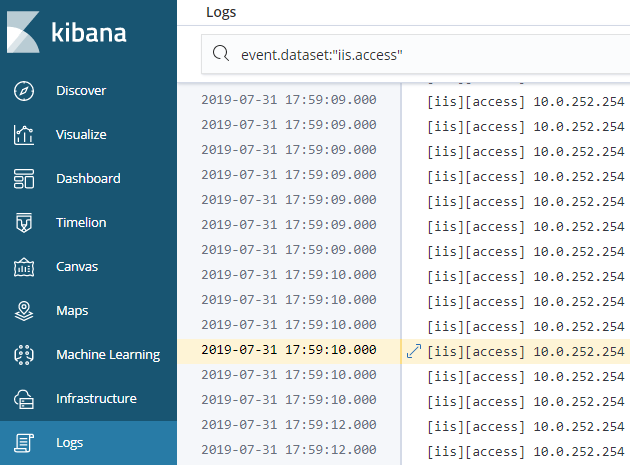Filebeat 是個檔案分析工具,最常用來收集日誌檔,收集的過程分為
-
收集數據 (讀取日誌)
-
解析數據
常見的日誌格式(IIS、NGINX、MySQL)大多可透過 Filebeat 內建模組來解析,也可透過新增模組來客製格式,以下會說明該如何新增或設定 Filebeat 模組。
-
傳送數據 (Logstash 或 Elasticsearch 儲存)
版本
- Filebeat 6
安裝請參考下一篇文章Windows 如何安裝 Filebeat
設定模組
Filebeat 提供多樣模組來收集常見的日誌,這邊以 IIS 日誌為例,說明如何設定模組。
-
設定日誌路徑
編輯 [Windows 安裝路徑]\filebeat\module\iis\access\manifest.yml
#加入 IIS 日誌路徑 default.paths: default: - C:/inetpub/logs/LogFiles/*/*.log -
啟用模組
開啟 IIS 模組,在 PowerShell 執行下方命令
cd [Windows 安裝路徑] .\filebeat.exe modules enable iis
新增模組
新增一個模組後,可看到所產生的檔案結構,以下方我所建立的 nlog module 為例
filebeat
├ module
│ ⎩ nlog
│ ⎩ app
│ ├ manifest.yaml
│ ├ config
│ │ ⎩ fileset.yml
│ ⎩ ingest
│ ⎩ pipeline.json
├ modules.d
│ ⎩ nlog.yml.disabled
新增一個模組需透過 Beats 程式碼來逹成,這裡只會說明新模組需要作那些設定,完整資訊請參考 github Beats repository
-
manifest.yaml
manifest 控制檔,設定模組參考位置
#日誌路徑 var: - name: paths os.windows - C:/log/*.log #template 參考路徑 input: config/fileset.yml #Ingest Pipeline 參考路徑 ingest_pipeline: ingest/pipeline.json -
fileset.yml
fileset 輸入組態檔,設定輸入位置、排除輸入檔案、排除輸入行及多行組合
#排除 .gz 檔 exclude_files: [".gz$"] -
pipeline.json
lasticsearch ingest node pipeline configurations
-
modules.yml.disabled
模組開關
測試模組
新增或設定好模組,先由測試確認完後再上線
-
測試設定檔
.\filebeat.exe test config -c filebeat.yml .\filebeat.exe test output filebeat.yml -
執行 Filebeat
.\filebeat.exe -e -c filebeat.yml -d "*"注意
請先清除前次測試所讀取的記錄,刪除目錄 filebeat\data\registry -
檢查 Ingest & Pipeline
透過 elasticsearch api 查詢 Ingest & pipeline (例如 IIS 模組 pipeline filebeat-6.7.0-iis-access-default)
curl -X GET http://elasticsearch:9200/_cat/indices?v curl -X GET http://elasticsearch:9200/_ingest/pipeline curl -X GET http://elasticsearch:9200/_ingest/pipeline/filebeat-6.7.0-iis-access-default如果測試 pipeline 有問題,需要刪除舊的 pipeline.json
curl -X DELETE http://elasticsearch:9200/_ingest/pipeline/filebeat-6.7.0-iis-access-default -
確認資料
開啟 Kibana,透過 Logs 介面,確認是否有顯示 log 資料